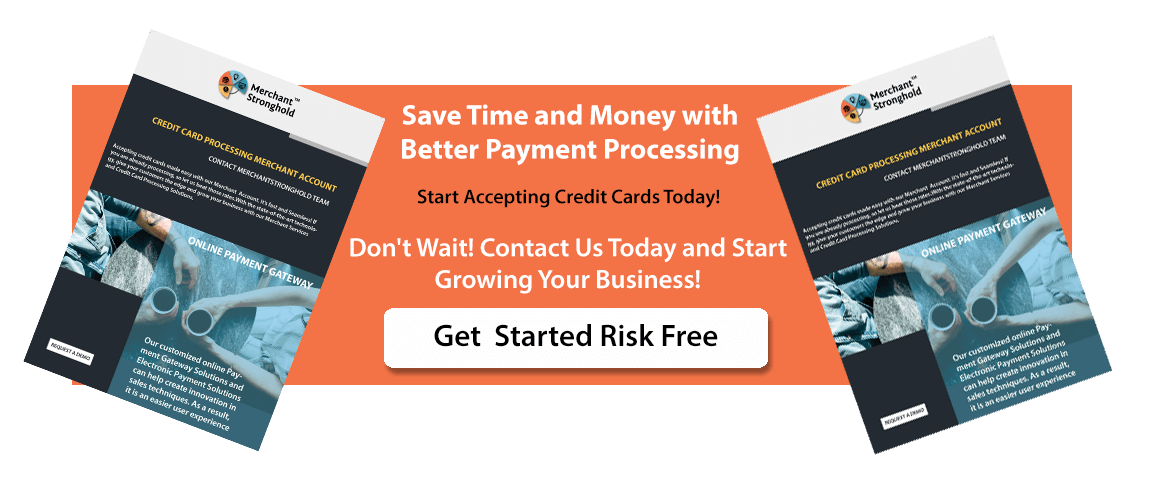Add Authorize.net Payment Gateway on WooCommerce Store – Everyone likes to use Credit Cards and make payment by it. Also, the online market has advanced in a way that by entering the card number and CVV, you can make payment of any amount. Furthermore, when you get the assurance that the payment is safe then you can carry on the purchase without any issue.
In this article, we will discuss the reason to add Authorize.net Payment Gateway on WooCommerce Store. Choose Authorize.Net payment services to provide secure and powerful payment processing for your WooCommerce store.
Why you should Add Authorize.net Payment Gateway on WooCommerce Store?
Here are few reasons why you should get the Authorize.net Payment Gateway on your WooCommerce Store.
- Security and Support
- Easy Configuration
- Extension Management
- net eCheck Support
We will discuss these points in detail. You should also know about the system requirement for Authorize.net.
- An Authorize.Net account
- PHP 5.3+ (You can see this under WooCommerce > Status)
For more information, get in touch with Merchant Stronghold now using the 24/7 support at the toll-free number+1 (727) 330 – 3944.
Security and Support
When the customers have the assurance that making transaction is safe, they are more likely to purchase the services. Authorize.net offers the security to both the customer and merchant by its payment gateway.
- They keep the customer’s information and details safe
- Also, Authorize.net offers the reliable and secure atmosphere to make payments
- You can also access 24/7 support of Authorize.net
- Moreover, for the 1st year you get the premium support and updates
- Your business website will remain up and active with Authorize.net payment services.
![]()
Email us anytime!
Email customer service 24/7
![]()
Call us anytime!
Reach customer care 24/7 at +1 (727) 330-3944
Easy Configuration
You can install Authorize.net by visiting the WooCommerce plugin. Then go to the Payment settings and add Authorize.net Payment Gateway on WooCommerce Store. Once you have added it, you can start the configuration.
- After that, you need to visit Authorize.net on your browser.
- Login to your merchant account using the username and password.
- Then you need to go to the API Login at the Settings page.
- Use this API login credentials to use the Authorize.net account on the Website.
- Once you add the extension to the WooCommerce or the Website, you can manage the extensions.
Extension Management
There are a number of extension settings and customization options available. It will take another article, to discuss all of the services. But here is the brief of available extensions.
- Enable/Disable the Gateway
- Title and Description of the Payment Gateway
- Card Verification Menu (CVV/CV2)
- Transaction Type and Accepted Card Type
- Option to add the API Login ID and Transaction key.
Finally, save the settings to add Authorize.net Payment Gateway on WooCommerce Store. After that, you will be able to customize the various settings provided by the plugin.
Authorize.net eCheck Support
Another great feature of Authorize.net is that they allow the processing of the Authorize.net eCheck. You are also allowed to disable or enable the feature anytime you want.
It supports major card networks such as Visa, MasterCard, Discover, American Express, JCB and so on. This is the preferred method for payment around the globe now.
But some customer might choose to pay using the eCheck. For that, you can simply enable Authorize.net eCheck settings. Authorize.net provides service in all the e-commerce rich countries and still expanding. This gives the merchant another reason to add Authorize.net Payment Gateway on WooCommerce Store.
If you are looking for an expert to guide you to choose the best payment gateway then feel free to contact Merchant Stronghold at +1 (727) 330 – 3944. We provide specialized assistance with high-risk business management and merchant card processing.